Go Quickstart for ADK¶
This guide shows you how to get up and running with Agent Development Kit for Go. Before you start, make sure you have the following installed:
- Go 1.24.4 or later
- ADK Go v0.2.0 or later
Create an agent project¶
Create an agent project with the following files and directory structure:
Create this project structure using the command line
Define the agent code¶
Create the code for a basic agent that uses the built-in
Google Search tool. Add the
following code to the my_agent/agent.go file in your project directory:
package main
import (
"context"
"log"
"os"
"google.golang.org/adk/agent"
"google.golang.org/adk/agent/llmagent"
"google.golang.org/adk/cmd/launcher"
"google.golang.org/adk/cmd/launcher/full"
"google.golang.org/adk/model/gemini"
"google.golang.org/adk/tool"
"google.golang.org/adk/tool/geminitool"
"google.golang.org/genai"
)
func main() {
ctx := context.Background()
model, err := gemini.NewModel(ctx, "gemini-3-pro-preview", &genai.ClientConfig{
APIKey: os.Getenv("GOOGLE_API_KEY"),
})
if err != nil {
log.Fatalf("Failed to create model: %v", err)
}
timeAgent, err := llmagent.New(llmagent.Config{
Name: "hello_time_agent",
Model: model,
Description: "Tells the current time in a specified city.",
Instruction: "You are a helpful assistant that tells the current time in a city.",
Tools: []tool.Tool{
geminitool.GoogleSearch{},
},
})
if err != nil {
log.Fatalf("Failed to create agent: %v", err)
}
config := &launcher.Config{
AgentLoader: agent.NewSingleLoader(timeAgent),
}
l := full.NewLauncher()
if err = l.Execute(ctx, config, os.Args[1:]); err != nil {
log.Fatalf("Run failed: %v\n\n%s", err, l.CommandLineSyntax())
}
}
Configure project and dependencies¶
Use the go mod command to initialize the project modules and install the
required packages based on the import statement in your agent code file:
Set your API key¶
This project uses the Gemini API, which requires an API key. If you don't already have Gemini API key, create a key in Google AI Studio on the API Keys page.
In a terminal window, write your API key into the .env or env.bat file of
your project to set environment variables:
Using other AI models with ADK
ADK supports the use of many generative AI models. For more information on configuring other models in ADK agents, see Models & Authentication.
Run your agent¶
You can run your ADK agent using the interactive command-line interface you defined or the ADK web user interface provided by the ADK Go command line tool. Both these options allow you to test and interact with your agent.
Run with command-line interface¶
Run your agent using the following Go command:
# Remember to load keys and settings: source .env OR env.bat
go run agent.go

Run with web interface¶
Run your agent with the ADK web interface using the following Go command:
# Remember to load keys and settings: source .env OR env.bat
go run agent.go web api webui
This command starts a web server with a chat interface for your agent. You can access the web interface at (http://localhost:8080). Select your agent at the upper left corner and type a request.
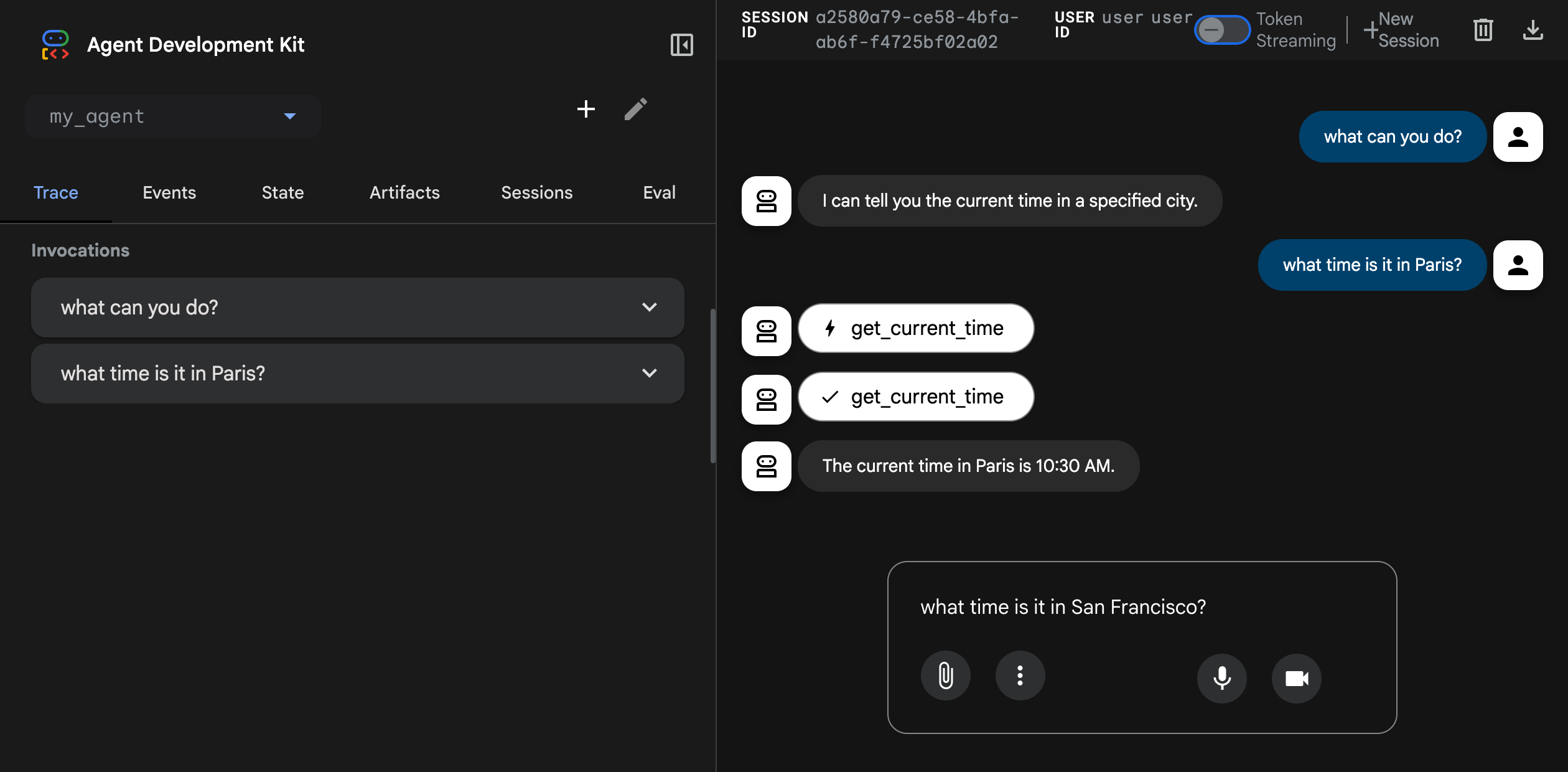
Caution: ADK Web for development only
ADK Web is not meant for use in production deployments. You should use ADK Web for development and debugging purposes only.
Next: Build your agent¶
Now that you have ADK installed and your first agent running, try building your own agent with our build guides: