speed-opportunity-finder
Landing Page Speed Opportunity Finder
Gathering the required credentials
There are a number of credentials required to use the agency dashboard solution.
- Ads Management Account ID - This is the ID of the management account (MCC) that the solution will pull reports for.
- OAuth Client ID & Client Secret - These are the credentials created for the Cloud project for the Ads API.
- Ads Developer Token - This is a production developer token for the MCC you are using with the solution.
- PageSpeed Insights API key - This is an API key for using pagespeed insights. This API runs the lighthouse test for you.
Finding your MCC ID
Your management account ID can be found on the Google Ads website once you have
logged in. At the top of the page next to the name of the account is a 10-digit
number in the format DDD-DDD-DDDD. This is the MCC ID.

Creating the Client ID & Secret
The Client ID and Secret are specific to the Google Cloud project you are hosting the solution on and can be created in the API & Services panel of the Cloud Console. The process is documented on the Google developers site.
You will need to follow the instructions for a web app. The steps should be:
-
Configure the consent screen by clicking the button at the top-right of the pane and filling out the form.
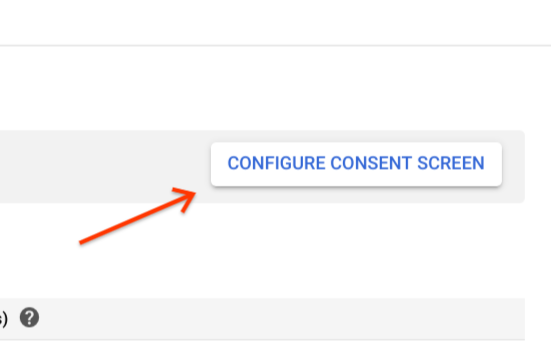
- Return to the Credentials page and select Create credentials and then OAuth client ID
- Choose Web application as the application type.
- Name the client ID
- Add the URL to the config service end_config page to the list of authorized
redirect URIs. The URI will have the form
https://control-service-dot- <defaultHostname>.appspot.com/config_endIf you’re not sure of your default hostname, you can use the commandgcloud app describeto find it. - Create the Client ID and Client Secret.
- Copy the ID and secret for use in the solution configuration.
Getting a Google Ads Developer Token
You will require a production developer token to be able to use the Opportunity Finder with real accounts.
You can find your developer token in the Google Ads frontend. Select the API
Center option from the Tools & Settings menu.
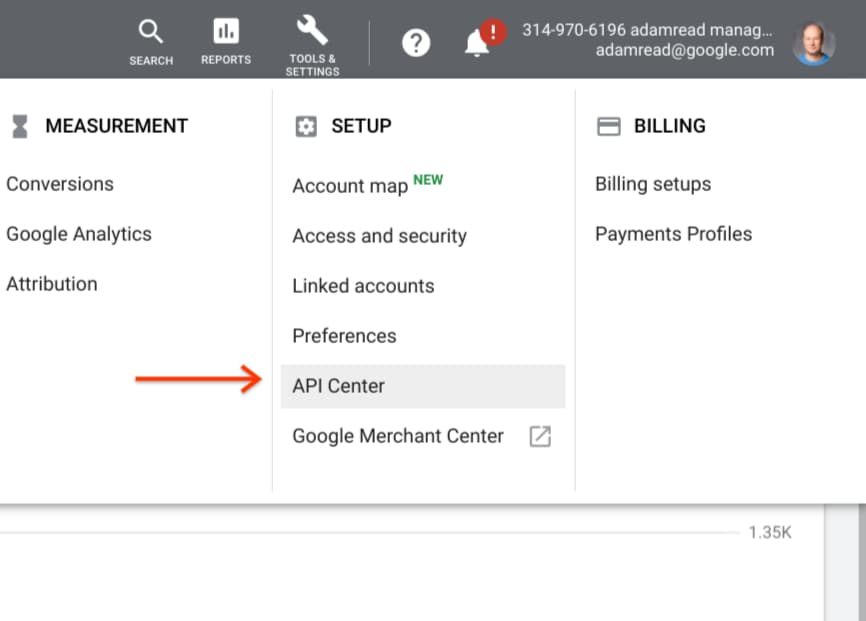
The Developer token should be the first item on the page. If the access level is
Test Account, please click the link to apply for basic access. The solution
will not work without a developer token with access to production accounts.
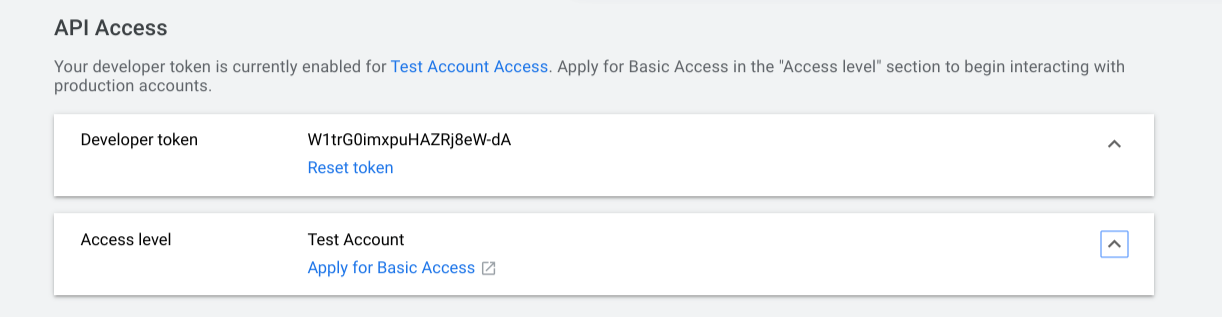
Requesting a PageSpeed Insights API Key
To make bulk requests to the Google PageSpeed Insights (PSI) API, you will require an API key. This is free, and allows you to make a maximum of 25k requests per day. The key is connected to a Google Cloud project, so you will need to create one before getting the PSI API key.
To create an API key, follow the following steps:
- From the cloud console side menu, open the APIs & Services -> Credentials page.
- Click the CREATE CREDENTIALS button and select API Key
- On the resulting dialog, click RESTRICT KEY
- On the resutling page, rename the API key to something memorable.
- Under API restrictions, choose the radio button labeled Restrict key
- Using the dropdown, select the PageSpeed Insights API.
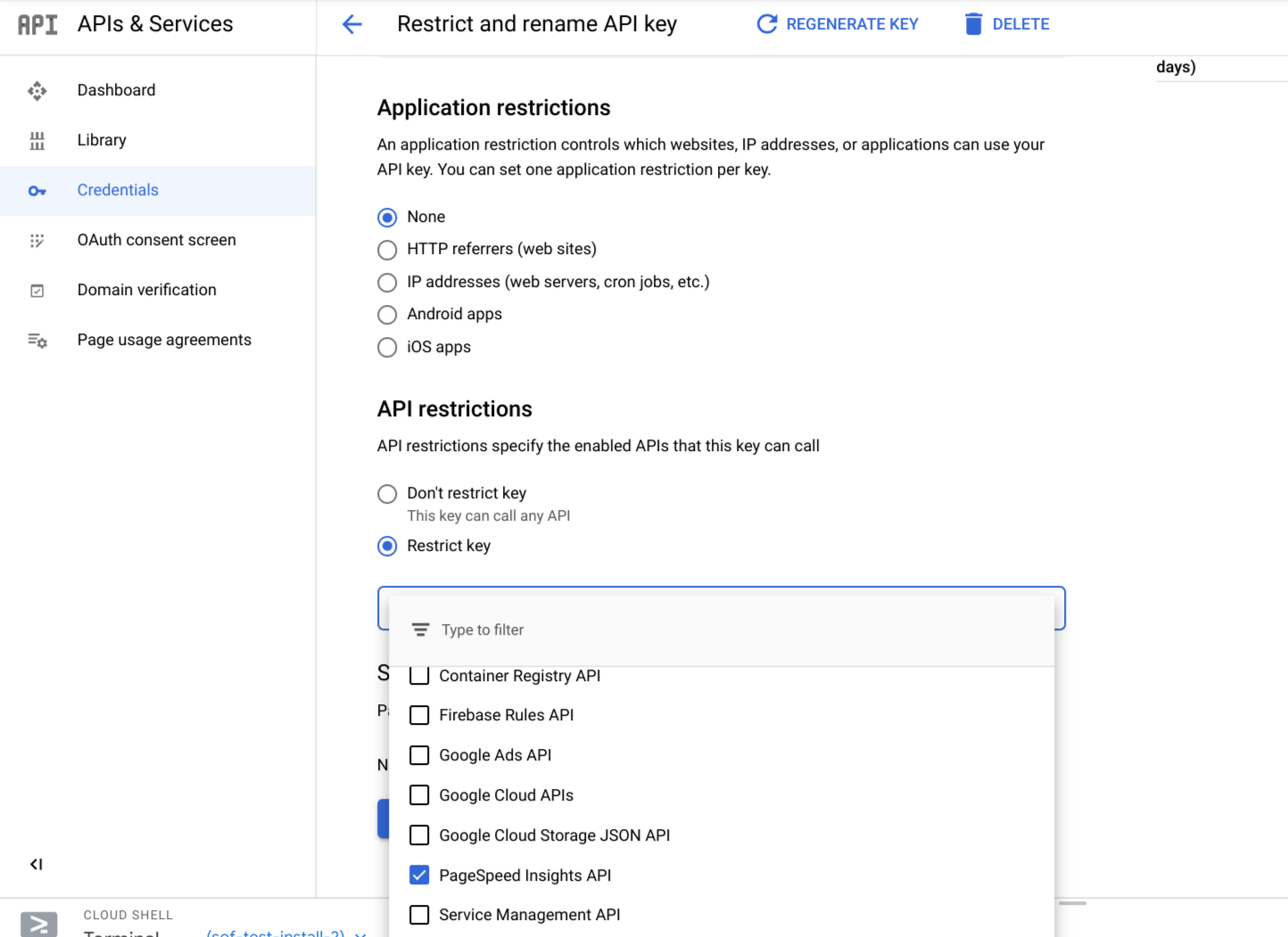
- Save the changes made to the API key, and copy the key for use with the tool.