Chicago Brick P5 Surface Codelab
- Chicago Brick P5 Surface Codelab
- What does P5Surface do for you?
- Example p5 sketch
- Example sketch using P5Surface
Chicago Brick ships with a p5js Surface that allows p5 sketches to run on a wall with minimal changes. Sketches need to be written like p5 instance mode. All p5 method calls need to come from a p5 instance.
What does P5Surface do for you?
At its core, p5.js provides a setup() method that is run once and a draw() method that is run to draw every frame. P5Surface provides a setup() wrapper that does the following things for you:
- Initializes p5 and creates the canvas it will use to draw into for each client instance.
- Calls p5.scale() so you can do local development more easily.
- Initializes the random seed to a consistent value based on start time.
- Disables looping because the Chicago Brick framework calls draw() for you.
- Calls p5.translate() so that you can operate in wall coordinates and the individual client window will show the right stuff.
- Figures out the video wall size and exposes those as 2 new p5 properties:
- p5.wallWidth - the width in pixels of the entire wall.
- p5.wallHeight - the height in pixels of the entire wall.
Your p5 sketch must be contained in a Sketch with the following interface:
- constructor(p5, surface)
- preload()
- setup()
- draw()
An example basic Sketch class looks like this:
class P5BareBonesSketch {
constructor(p5, surface) {
this.p5 = p5;
this.surface = surface;
}
setup() {
var p5 = this.p5;
}
preload() {
var p5 = this.p5;
}
// t is the time in milliseconds, with microsecond precision.
draw(t) {
var p5 = this.p5;
}
}
Example p5 sketch
Let’s look at a simple p5 sketch in instantiation mode. This sketch simply draws a rotating ellipse and uses the time value to cycle the colors and rotation.
var sketch = function( p5 ) {
p5.setup = function() {
p5.createCanvas(400, 300)
p5.background(128, 128, 128);
p5.ellipseMode(p5.CENTER);
p5.fill(0);
p5.strokeWeight(p5.width / 100);
};
p5.draw = function() {
let mappedSin = p5.map(p5.sin(p5.millis()/1000), -1, 1, 0, 255);
let mappedCos = p5.map(p5.cos(p5.millis()/1000), -1, 1, 0, 255);
p5.background(mappedSin);
p5.stroke(mappedCos);
p5.fill(mappedSin, mappedCos, mappedSin);
p5.push();
p5.translate(p5.width / 2, p5.height / 2);
p5.rotate(p5.millis()/1000);
p5.ellipse(0, 0, p5.width / 2, p5.height / 2);
p5.pop();
};
};
var myp5 = new p5(sketch, document.getElementById('p5_sketch'));
Example sketch using P5Surface
Converting this sketch to run on a Chicago Brick instance across multiple processes, machines and displays is very simple and involves only a couple of changes to the p5 sketch from above.
Every Chicago Brick p5 module has 3 classes in it: Server, Skech and Client.
For this sketch, we will use empty server and client classes and focus on the Sketch class that holds our p5 code.
Create the sketch
Add a new file in the chicago-brick directory at
demo_modules/tutorials/p5/01_bare_bones/01_bare_bones.js and put the
following classes into it.
// ServerModules extend ServerModuleInterface. This sketch doesn't use any
// server functionality, so it can be left empty.
class P5BareBonesServer extends ServerModuleInterface {
constructor(config, startTime) {
super();
}
}
// A p5 module needs a very basic client instance that sets up the P5Surface
// using the sketch class. It also calls the draw method on the sketch and does
// some cleanup when the module is cycled out.
class P5BareBonesClient extends ClientModuleInterface {
constructor(config) {
super();
}
finishFadeOut() {
if (this.surface) {
this.surface.destroy();
}
}
willBeShownSoon(container, deadline) {
this.surface = new P5Surface(container, wallGeometry, P5BareBonesSketch, deadline);
}
draw(time, delta) {
this.surface.p5.draw(time);
}
}
// The Sketch class is where your actual p5 code will live. It is built with a
// p5 instance that is created for you and is already set up to take over the full
// chrome window.
class P5BareBonesSketch {
constructor(p5, surface) {
this.p5 = p5;
this.surface = surface;
}
setup() {
var p5 = this.p5;
p5.background(128, 128, 128);
p5.ellipseMode(p5.CENTER);
p5.fill(0);
// Notice the use of p5.wallWidth instead of p5.width. p5.width in a
// P5Surface will be the given chrome window's dimensions, not the wall's.
p5.strokeWeight(p5.wallWidth / 100);
}
preload() {
}
draw(t_millis) {
var p5 = this.p5;
// To synchronize the clients the time is controlled via a simple
// synchronization and skew calculation based on server time. That means
// you want to use the time value provided to draw instead of calling
// performance.now() or Date.now() since those will not have the skew
// correction applied.
let mappedSin = p5.map(p5.sin(t_millis/1000), -1, 1, 0, 255);
let mappedCos = p5.map(p5.cos(t_millis/1000), -1, 1, 0, 255);
p5.background(mappedSin);
p5.stroke(mappedCos);
p5.fill(mappedSin, mappedCos, mappedSin);
p5.push();
p5.translate(p5.wallWidth / 2, p5.wallHeight / 2);
p5.rotate(t_millis/1000);
p5.ellipse(0, 0, p5.wallWidth / 2, p5.wallHeight / 2);
p5.pop();
}
}
// register() finishes the setup for the server and client modules.
register(P5BareBonesServer, P5BareBonesClient);
That’s it! With only 2 different calls in the p5 code and a pair of small classes to satisfy the Chicago Brick module interfaces you now have a p5 sketch that can run on a large number of machines and stay in sync! Let’s see it in action next.
Create the p5 codelab playlist
Modules need to be in a playlist to be loaded. Add a new playlist config file
named config/p5-codelab-playlist.json with the following contents:
{
"modules": [
{
"name": "01_bare_bones",
"path": "demo_modules/tutorials/p5/01_bare_bones/01_bare_bones.js",
},
],
"playlist": [
{
"collection": "__ALL__",
"duration": 600,
"moduleDuration": 60,
"maxPartitions": 1,
},
],
}
Run the server and client
Let’s start a 1x1 server with the following command. This is equivalent to running the p5 sketch in your browser, but excercizes all of the Chicago Brick code.
./bin/run_1x1.sh -p config/p5-codelab-playlist.json
Load up http://localhost:3000/ in your browser and you should see the example p5 sketch running in the entire window, like this:
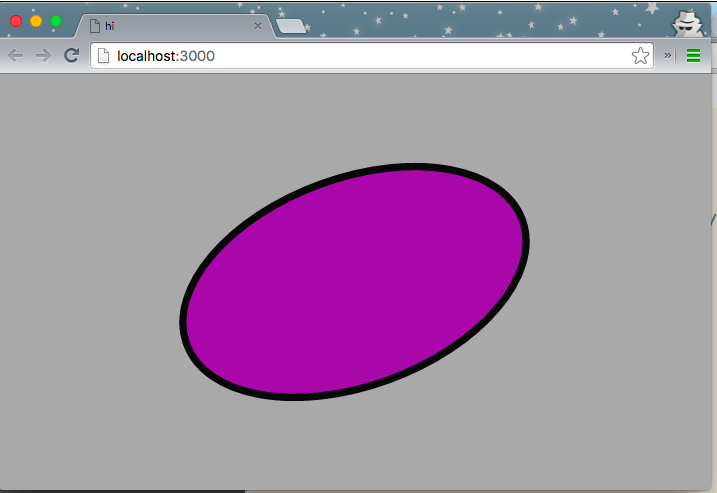
Close that tab and then kill the server.
To run a server with a 2 screen x 2 screen geometry, run
./bin/run_2x2.sh -p config/p5-codelab-playlist.json
Next, start up 4 distinct chrome instances configured for a 2x2 wall configuration. The chrome instances should be arranged as you would arrange screens for a wall. The sketch should now be running on all 4 instances indepently. After they have all started up you should see them stay in pretty close synchronization even though they are all independent processes. Ginchy!
sh ./bin/start_2x2_clients.sh
With the 2x2 configuration you should see something like this: