
|
Zooshi
An open source project by
FPL.
|

|
Zooshi
An open source project by
FPL.
|
Zooshi puts the player on an endless river rafting ride to feed sushi to some hungry, but well-dressed, jungle animals.
While cruising down the river, your goal is to hurl sushi into the mouths of as many animal patrons as you can!
For each lap around the river, you will notice the minimum number of patrons that must be feed will increase. Meet (or exceed) the quota for that lap and the gate will open for another thrilling lap of sushi launching, at a more extreme speed. However if you do not meet the quota, the gate will not open and your game will come to an end.
| Action | Key |
|---|---|
| Aim Left | cursor left |
| Aim Right | cursor right |
| Aim Up | cursor up |
| Aim Down | cursor down |
| Throw Sushi | left click |
| Pause/Exit | Esc |
Android TV supports multiple gamepads. When your gamepad is paired with the TV, you can use the following controls.
| Action | Gamepad Button |
|---|---|
| Aim Left | left |
| Aim Right | right |
| Aim Up | up |
| Aim Down | down |
| Throw Sushi | A |
| Pause/Exit | "back" button |
When playing on a touchscreen Android device, there are two options for controls: gyroscopic and onscreen.
You can toggle between these controls by navigating from the Zooshi menu to options.
Onscreen
When playing using onscreen controls, you can aim by dragging your finger along the screen, in the direction you wish to aim. A circular cursor, shown below, depicts the direction you are currently dragging.
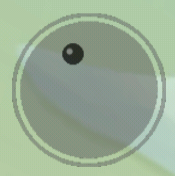
To throw sushi, simply tap on the screen. You can pause/exit by using the back button.
Note: You may need to swipe down from the top, or side, of your screen in order to display the system navigation buttons for your device. This will depend on your device. Please refer to your specific device's manual for more information.
Gyroscopic
When playing using gyroscopic controls, you can aim by simply tilting the screen in the corresponding direction. To throw sushi, simply tap on the screen. You can pause/exit by using the back button.
Note: You may need to swipe down from the top, or side, of your screen in order to display the system navigation buttons for your device. This will depend on your device. Please refer to your specific device's manual for more information.