# Install
Restart your computer
If transfers don't seem to work after installation, try restarting your machine. This can reset the connection system that handles layer transfer.
# Sketch
Requirements: Sketch 52+
- Double click AEUX.sketchplugin
- Sketch will open and tell you the plugin is installed
- Navigate to the Plugins menu up top
- Click to open the panel
# After Effects
Requirements: CC2019+
- Download ZXP Installer from aescripts + aeplugins
- Drag AEUX.zxp into ZXP Installer
- Close and re-open After Effects
- Navigate to the top Window menu, Extension>AEUX
- Click to open the panel
Manual install
If you follow all the Ae instructions and AEUX still isn't showing up in the AE Window>Extensions menu, do a manual install. You didn't do anything wrong, it just happens sometimes wth extensions.
- Change the extension of the AEUX.zxp file to .zip. It might give you a dialog warning about changing the file type but ignore it.
- Unzip this file to get a folder called AEUX
- Navigate to the Adobe extensions folder:
- Mac: /Users/username/Library/Application Support/Adobe/CEP/extensions/
- Win: C:/Users/username/AppData/Roaming/Adobe/CEP/extensions/
- Copy this AEUX folder to the /extensions/ folder
- Restart Ae and look for AEUX in the Window>Extensions folder
# Figma
# For Googlers
- Install in Figma
- Right-click within a Figma file and navigate to Plugins > AEUX
- Click to open the panel
# For non-Googlers
Requirements: Figma desktop
The plugin is not yet published on figma.com/plugins so the installation process is a little more involved right now.
- Copy the contents of the download zip AEUX_0.8.2/Figma/ to a location that is not your downloads folder (if you delete these files after installing through the Development menu, it will break the plugin)
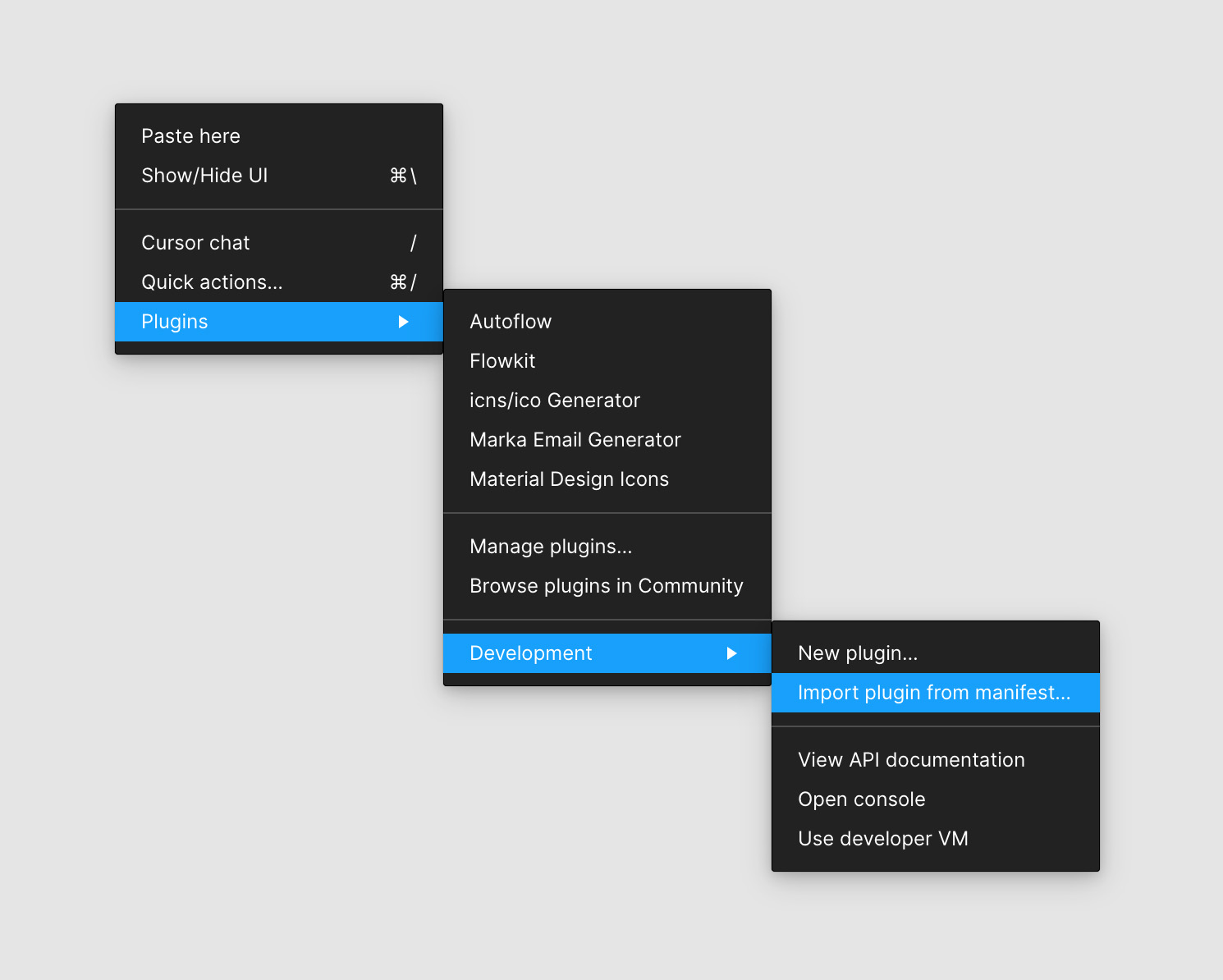
- Right-click the canvas Plugins > Development > Import plugin from manifest…
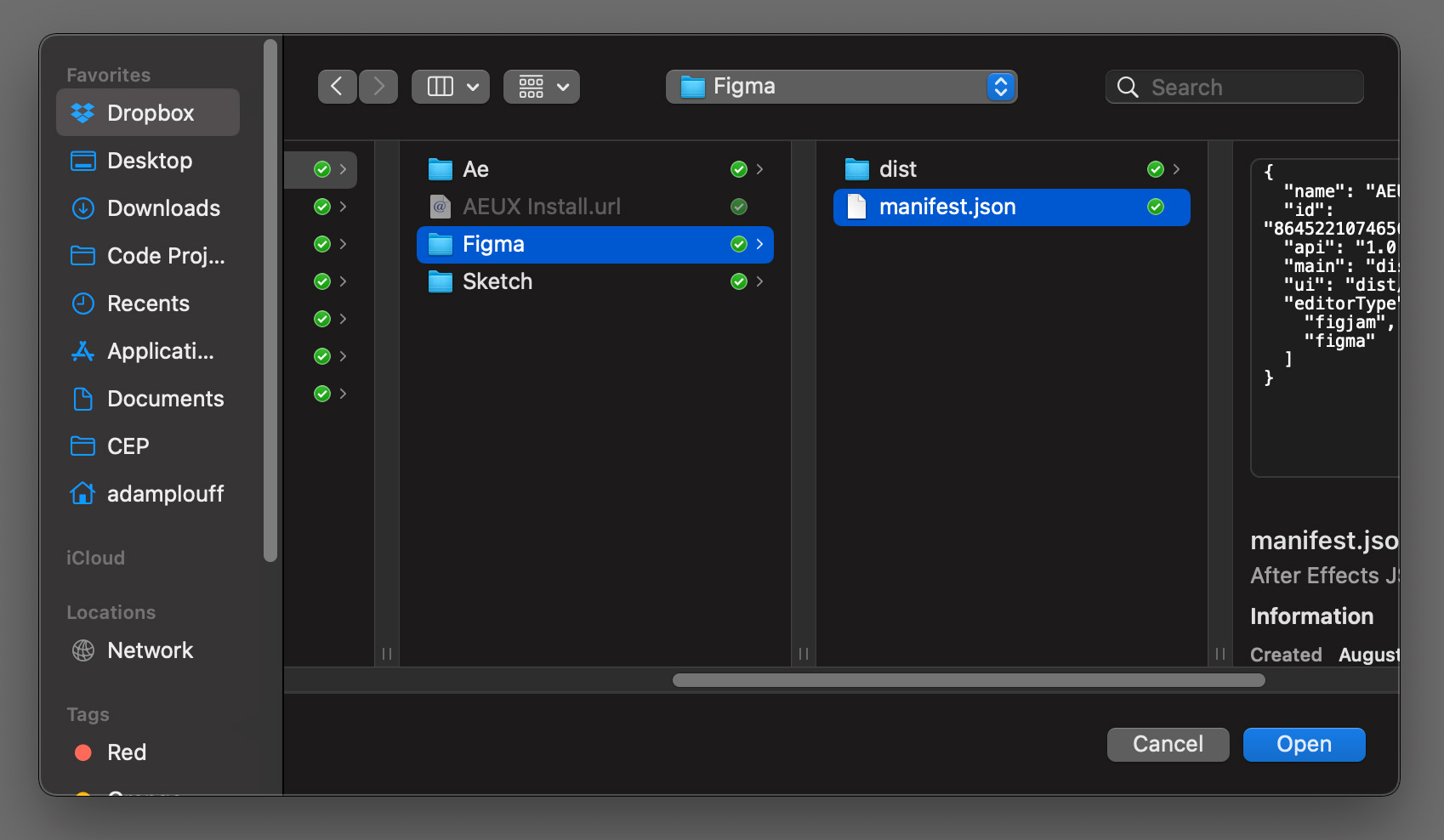
- Navigate to the file AEUX_0.8.2/Figma/manifest.json
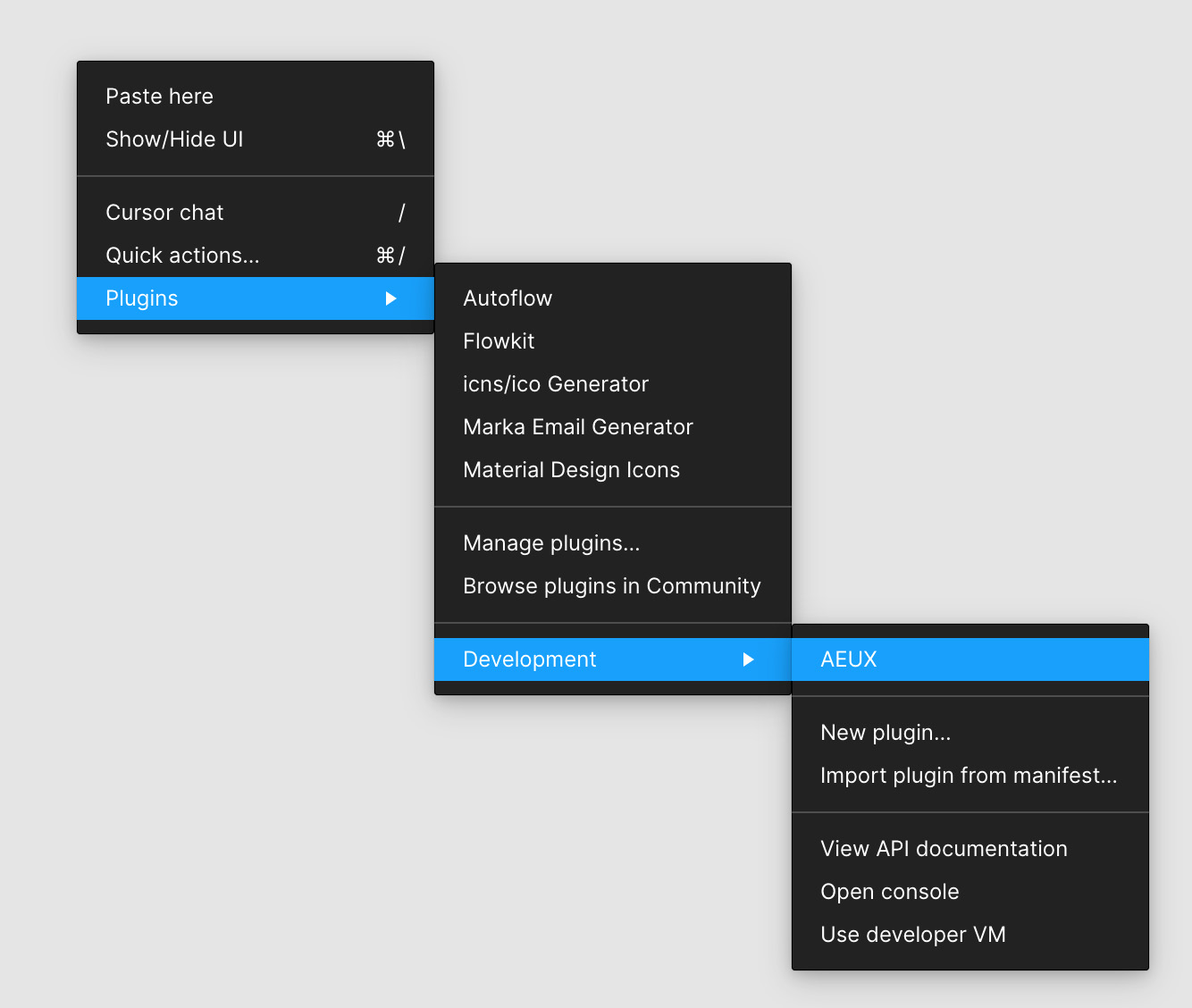
- This panel will close and AEUX will now be available by:
- CMD+/ or Ctrl+/ to open the Quick Actions menu and start typeing AEUX, or
- Right-clicking Plugins > Development > AEUX
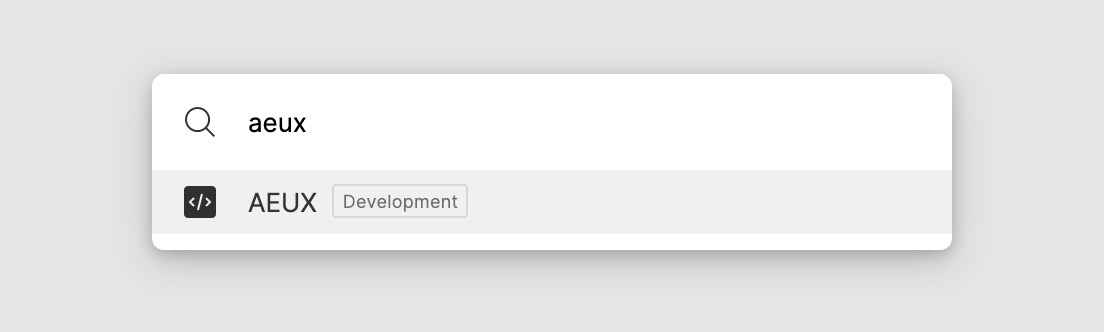
← Download Ae options →