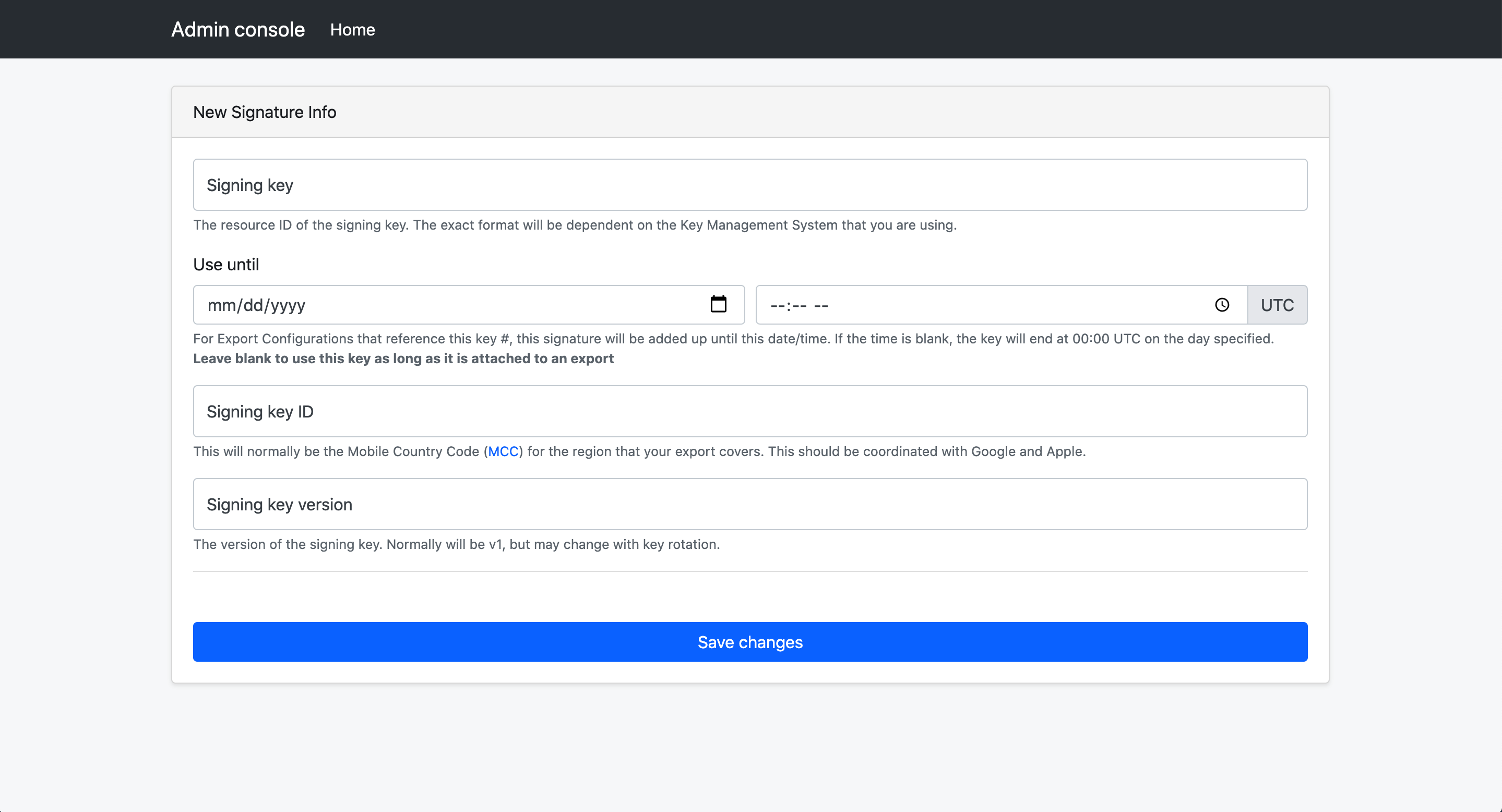Exposure Notification Reference Key Server
View on GitHub
Getting Started
How to Deploy
Application Configuration
How to Publish Keys
How to Download Keys
Key Server Migration Guide
Estimating the Cost of Deployment
Design
Server Deployment Options
Server Functional Requirements
Verification Protocol Design
API Definitions
Temporary Exposure Key (TEK) Downloading via Batches
This page explains how to retrieve published temporary exposure keys (TEKs) from the server by generating batches that can be downloaded by a mobile application. These batches are logical groupings of TEKs published to the server. Keys can be grouped by region and the frequency of batching is configurable. We recommend batches are configured to be generated at most every 4 hours, with a likely time being somewhere between 4 and 24 hours.
Consuming Export Batches
Index File Structure
The index.txt file indicates which export files are available for a mobile device to consume. The index file contains relative path names for available archives. A client is typically given two configuration items for pointing at a server.
Mobile app developers are strongly encouraged to make these two values remotely configurable so that they can be changed without requiring an application update.
- The absolute location of the index.txt file
- The absolute base path to which the relative data in the index file should be appended
As an example. If an index file is located at https://cdn.example.com/24h/region/index.txt
and the export base path of https://cdn.example.com/24h/ and the contents of the index
file are:
region/file1.zip
region/file21.zip
region/other_export_.zip
Then the following 3 archives are are being offered to clients:
https://cdn.example.com/24h/region/file1.ziphttps://cdn.example.com/24h/region/file21.ziphttps://cdn.example.com/24h/region/other_export_.zip
And these are derived at by appending the contents of the index file (one per line) to the base path provided by the server operator.
Index Processing Guidelines
- Do not make any assumptions or dependencies on the layout of the .zip filenames themselves.
- Do not make any assumptions about the depth of the relative path in the index file.
- The HTTP server will return the index.txt file with a content type of
text/plain - The index.txt file is encoded using
US-ASCII - The index.txt will always be ordered from oldest file to newest file.
- Each file only needs to be processed once.
- Do not assume that archive files end in the
.zipextension, but they will be valid zip files.
There are two modes of index file processing that meet these guidelines.
Last seen method (most common):
The most common method (in use by the Android reference application) is for the client to remember the last filename that it has seen in an index.txt file.
On next processing, if that line is seen in the file, the application will process from the next file to the end of the index. If that line is not present in the file, then the application will restart processing of the index from the beginning (line 0).
When done, the application always remembers the last filename processed.
Set method:
The client application should treate absolute URLs of the exports indicated in the the index.txt file contents as a set. The client should store the previously known state in local storage.
If differences are seen, the clients should download the items missing from the set in top to bottom order (oldest to newest) and provide them to the operating system for matching.
The new set of absolute URLs should then be retained for processing next time around.
Export File Concepts
As the protocol has changed over the deployment of various exposure notifications installations, we have made a decisions to drop the usage of a batch being split across multiple files, and show all batches as single file size only. This reduces the possibility that a client app will pass un-parsable batch files to the operating system.
Practically speaking: currently all export files produced by this system will have
batchNum of 1 and batchSize of 1. In the event a time period is too
large to find in one file according to the max records setting, there will
be multiple files with the same startTimestamp but different endTimestamps. This
is done to ensure successful processing based on how both iOS and Android
handle export processing.
Configuring Export Batches
Prerequisites
If you haven’t started developing a mobile app, please take a look at the Android Exposure Notifications Reference App.
You need to complete the necessary steps to use the exposure notifications API. You should also ensure that you have taken the steps to comply with the Terms of Service.
Downloading TEKs
In order to download the exposure keys from the exposure notification key server, the first step is to configure exports from the server.
To add these entries, we can use the Admin Console. For instructions on how to launch the console, you can view the deployment documentation.
Once the admin console is launched, you will see a few choices presented.
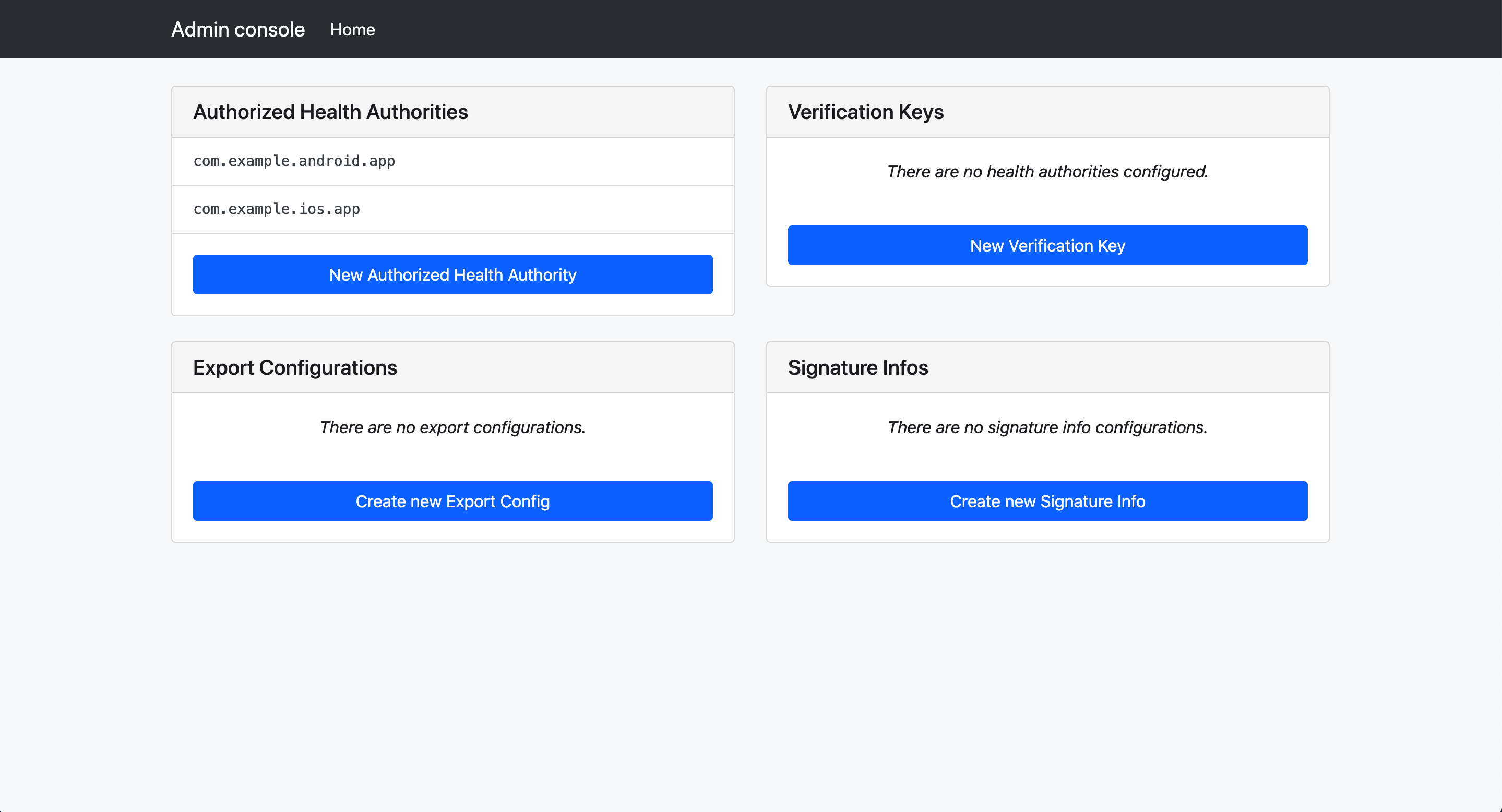
Select “Create new Export Config”
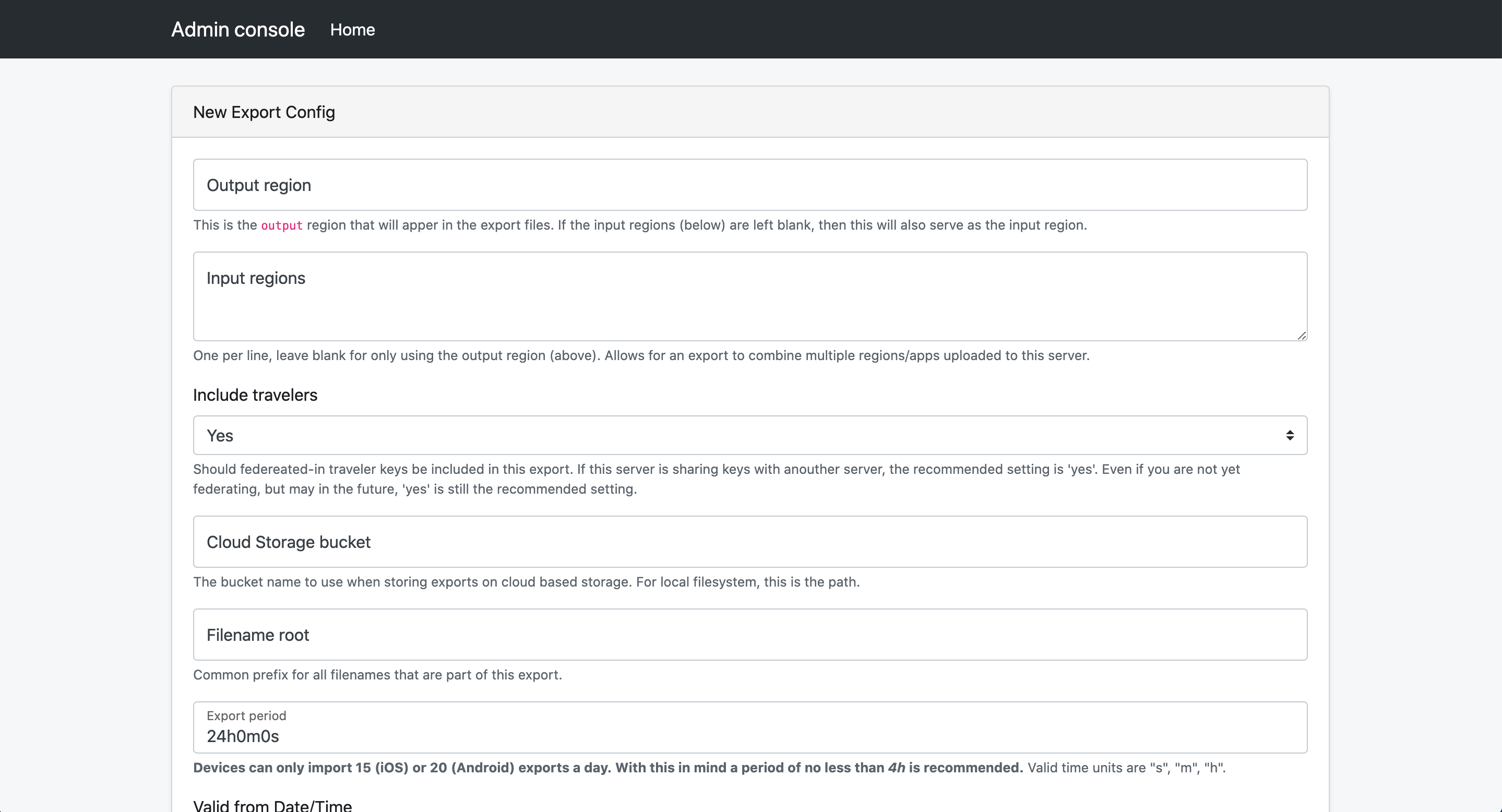
Creating an export config will generate export files (batches of keys) that are produced on a defined schedule. These will be available for download via the configured storage and/or CDN and downloadable by devices. CDN configuration is external to this server. Most Cloud Providers have a CDN solution that you can leverage.
It is also required that you create a signing key that will be used to sign the export files. This ensures that the batches of keys devices receive are originating from the server and not an unauthorized, potentially malicious, third-party. The signing key must be an asymmetric ECDSA P-256 key, and the public portion must be shared with Google and Apple. If the signing key is invalid, or if the key is not shared with Google and Apple, the Exposure Notification API will not invoke matching on the export.