Setting Up Your Environment
This guide walks you through the detailed steps for setting up your Google Cloud environment and deploying Litmus manually.
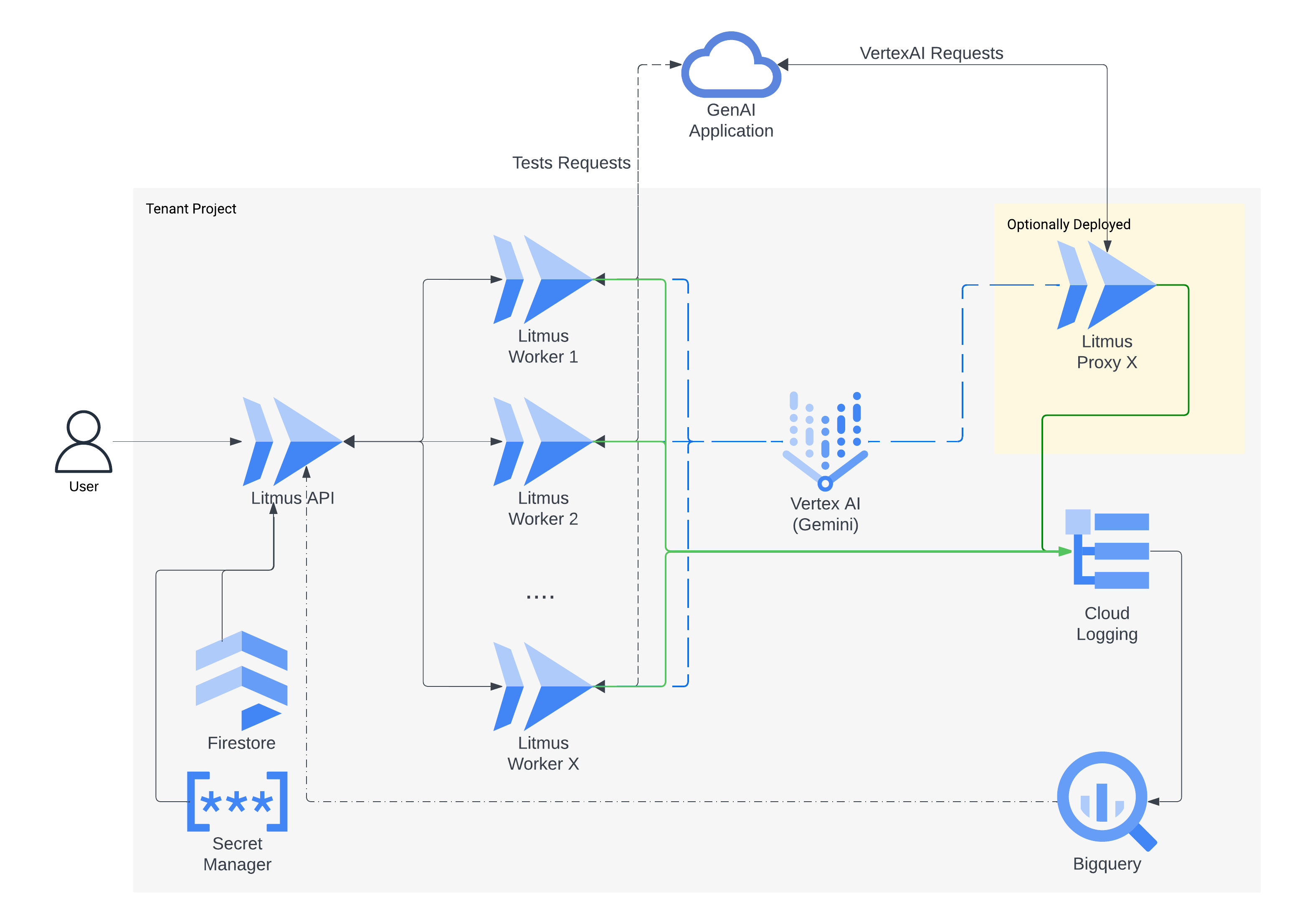
Prerequisites
- Google Cloud Project: An active GCP project with billing enabled.
- Google Cloud SDK (gcloud): Installed and configured with the correct project.
- Required APIs: Enable the following APIs in your GCP project:
- Cloud Run API
- Firestore API
- BigQuery API
- Cloud Resource Manager API
- Vertex AI API
- Secret Manager API
1. Google Cloud Setup
1.1. Enable APIs:
gcloud services enable run.googleapis.com firestore.googleapis.com bigquery.googleapis.com cloudresourcemanager.googleapis.com aiplatform.googleapis.com secretmanager.googleapis.com --project YOUR_PROJECT_ID1.2. Create Firestore Database:
- Visit the Firestore console in your GCP project: https://console.cloud.google.com/firestore
- Create a database in a location of your choice.
- Select "Native mode".
1.3. Create BigQuery Dataset:
- Navigate to the BigQuery console: https://console.cloud.google.com/bigquery
- Create a new dataset named "litmus_analytics" in your preferred location.
2. Service Accounts
2.1. API Service Account:
- In the IAM & admin console, create a service account named "litmus-api".
- Grant the following roles to the "litmus-api" service account at the project level:
- Vertex AI User: Allows interaction with Vertex AI models.
- Cloud Datastore User: Permits access to the Firestore database.
- Logs Writer: Enables writing logs to Cloud Logging.
- Cloud Run Developer: Allows deploying and managing Cloud Run services.
- BigQuery Data Viewer: Grants read access to the BigQuery dataset.
2.2. Worker Service Account:
- Create another service account named "litmus-worker".
- Grant the same roles as in step 2.1 to the "litmus-worker" service account at the project level.
- Additionally, grant the "litmus-worker" service account the Cloud Run Invoker role on the "litmus-api" Cloud Run service. This allows the worker to invoke API endpoints to trigger test runs.
3. Password and Service URL Management
3.1. Create Secret for Password:
- Use Secret Manager to store the Litmus UI password securely:bash
gcloud secrets create litmus-password --replication-policy=automatic --project YOUR_PROJECT_ID - Add a secret version with a strong password (at least 16 characters):bash
gcloud secrets versions add litmus-password --data-file=- <<EOF YOUR_STRONG_PASSWORD EOF
3.2. Create Secret for Service URL:
- Create another secret to store the Litmus API service URL (you'll populate this later):bash
gcloud secrets create litmus-service-url --replication-policy=automatic --project YOUR_PROJECT_ID
4. Build and Deploy Docker Images
4.1. Worker Service:
Build the worker service Docker image (from the
workerdirectory):bashdocker build -t gcr.io/YOUR_PROJECT_ID/litmus-worker:latest .Push the worker image to your Google Container Registry:
bashdocker push gcr.io/YOUR_PROJECT_ID/litmus-worker:latestDeploy the worker service as a Cloud Run job (not a service) in your preferred region:
bashgcloud run jobs deploy litmus-worker --image=gcr.io/YOUR_PROJECT_ID/litmus-worker:latest --region YOUR_REGION --project YOUR_PROJECT_ID
4.2. API Service:
Build the API service Docker image (from the
apidirectory):bashdocker build -t gcr.io/YOUR_PROJECT_ID/litmus-api:latest .Push the API image to your Google Container Registry:
bashdocker push gcr.io/YOUR_PROJECT_ID/litmus-api:latestDeploy the API service to Cloud Run:
bashgcloud run deploy litmus-api --image gcr.io/YOUR_PROJECT_ID/litmus-api:latest --region YOUR_REGION --allow-unauthenticated --project YOUR_PROJECT_ID
4.3. Update Service URL Secret:
Once the API service is deployed, get its URL:
bashgcloud run services describe litmus-api --region YOUR_REGION --format='value(status.url)' --project YOUR_PROJECT_IDAdd this URL as a version to the "litmus-service-url" secret:
bashgcloud secrets versions add litmus-service-url --data-file=- <<EOF YOUR_API_SERVICE_URL EOF
5. Deploy UI (Optional)
- The UI code is in the
api/uidirectory. You can host it using any web server (e.g., Nginx, Apache). - Make sure the UI is configured to connect to the deployed API service URL (from the "litmus-service-url" secret).
Using Litmus
- Access UI: If you deployed the UI, navigate to its URL.
- Login: Use "admin" as the username and the password you set in step 3.1.
- Create Templates: Define your test request templates, including pre/post requests and LLM evaluation prompts.
- Submit Runs: Initiate test runs using your templates.
- Analyze Results: Explore and analyze the detailed results, including LLM-based assessments.
Proxy Service Setup
- Refer to the Proxy Service Documentation for detailed instructions on deploying and utilizing the Litmus proxy to monitor LLM interactions.
Customization
- Modify environment variables during deployments to customize settings such as AI models, regions, and authentication (see
api/util/settings.py).
This comprehensive guide will help you set up and utilize Litmus for evaluating and testing your LLMs.
