Table of contents
Set Up Figma Authentication
This guide walks you through the process of authenticating DesignCompose-enabled apps with Figma.
Generate a Figma access token for your Figma account
To configure access to your documents, you need to generate an access token.
-
From any page on figma.com, click the drop-down in the upper right corner and select Settings.
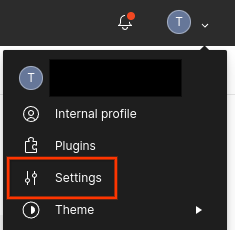
Figure 1. Figma Settings Menu.
-
Scroll down to Personal access tokens and click Generate new token
- Automotive Design for Compose requires a token with read-only File content access and read-only Variables access if available. All other scopes can be left set to “No access”. Set the permissions appropriately, enter a name for the token and set the expiration, then click Generate token
- Note: variable access is only available under the Figma Enterprise plan. If variable access is not available, developers can still get most of the DesignCompose functionality other than features related to variables. See Variables page for more details.
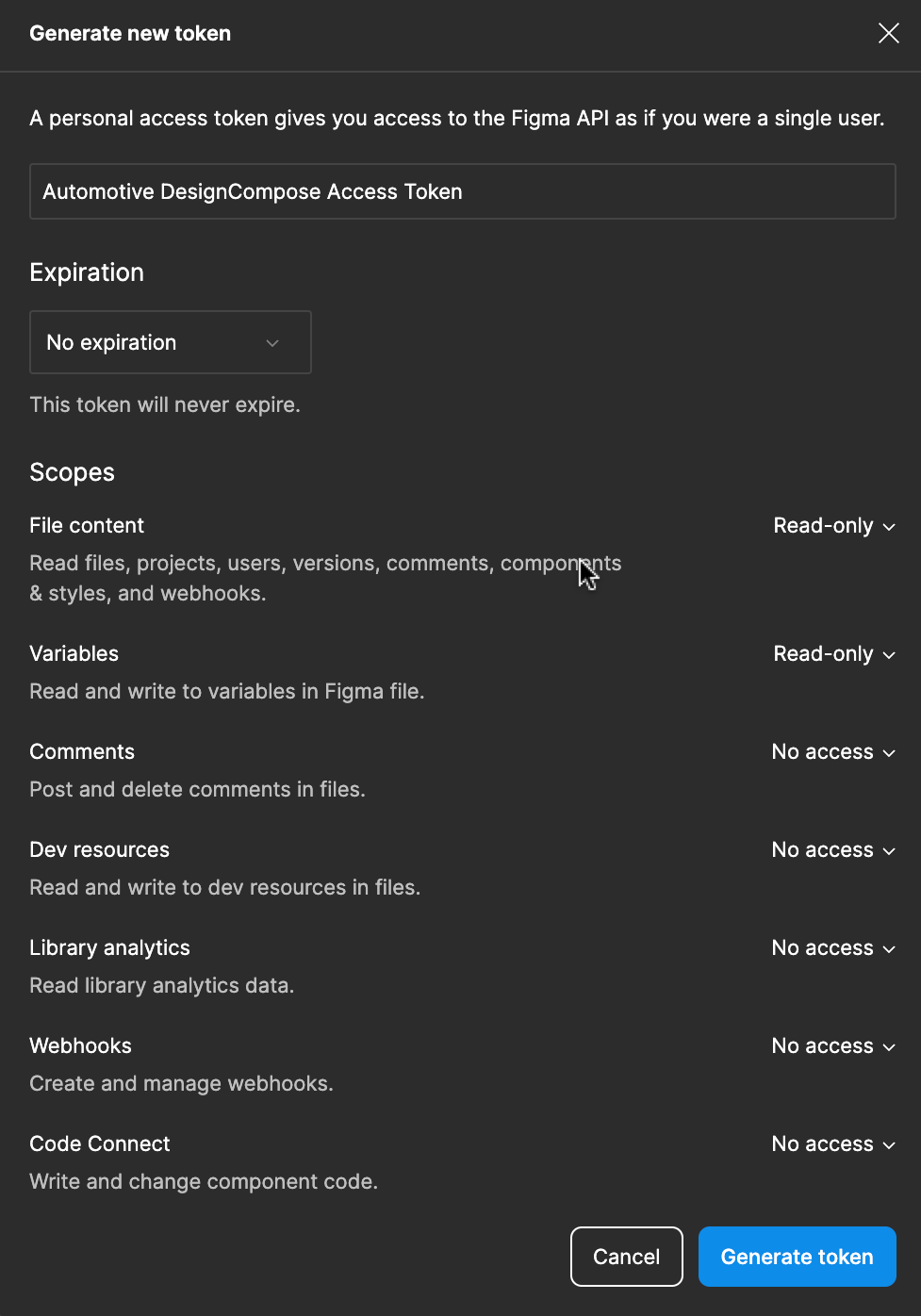
-
Save the token in the following well-known location on your file system. The location depends on your operating system:
-
Linux, MacOS:
$HOME/.config/figma_access_token -
Windows:
%APPDATA%\figma_access_token
-
To learn more about personal access tokens, see Manage personal access tokens in the Figma help center.
Set your Figma access token in an app
The Figma access token is set by using the Android Debug Bridge (adb) to send it to the running app. A Gradle task is provided to simplify this, or the adb method can be used for greater control.
With a Gradle task
The DesignCompose Gradle plugin adds the SetFigmaToken tasks to the Gradle build. Individual tasks are generated for each build variant, such as Debug and Release. The tasks can be found in the designcompose menu in the Gradle panel of Android Studio.
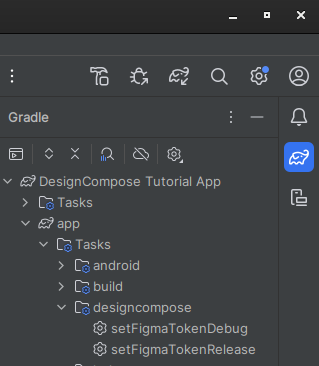
The tasks can also be triggered from the command line:
cd reference-apps/tutorial
./gradlew setFigmaTokenDebug
The task uses adb to check whether the app is installed and skip execution if it isn’t. This lets you run ./gradlew setFigmaToken<variant> from the root of the project to configure all installed apps.
The task uses adb, which automatically selects your device if it only detects one. If you have multiple emulators or devices connected, set the address of the device you want (for example emulator-5444) in the $ANDROID_SERIAL environment variable. You can run adb devices to see the list of devices and their addresses.
With Android Debug Bridge
Set the Figma token using adb to send an explicit intent directed to the app. The intent action is setApiKey, and it requires extra string data with key ApiKey and value <your Figma Token>. Both the app’s main activity and a service that is included in DesignCompose can receive the intent. To start the service, run:
adb shell am startservice -n "<YOUR_APP_ID>/com.android.designcompose.ApiKeyService" -a setApiKey -e ApiKey $FIGMA_ACCESS_TOKEN
Example for the tutorial app:
adb shell am startservice -n "com.android.designcompose.tutorial/com.android.designcompose.ApiKeyService" -a setApiKey -e ApiKey $FIGMA_ACCESS_TOKEN