Table of contents
Shader
Introduction
This document provides a guide how to use the Shader Plugin in Figma. This plugin allows designers to apply custom shaders to their designs, enhancing visual effects and interactivity.
The plugin is built using Skia’s CanvasKit and has a few pre-built shader examples from the skia shader playground and https://godotshaders.com/. The skia shader playground is also the recommended place to compile and debug your shader code before entering them into our shader plugin.
This document also provides instructions how to customize shader uniform values, allowing developers to achieve different visual effects using the same shader code but with different uniform values.
Plugin Features
The Shader Plugin offers a variety of features:
- Apply Shaders: Users can apply shaders to the background or strokes of any compatible node in Figma. It also generates a preview image to insert as the background or stroke.
- Pre-built Shaders: The plugin provides a selection of pre-built shaders.
- Custom Shader: The plugin allows a user to modify the pre-built shaders or write their own shader.
- Uniforms: Create uniforms and set uniform values for shaders.
- Load Saved Shaders: Load the applied shader from a figma node to the plugin.
- Clear Shaders: Easily remove applied shaders and preview images from a selected node.
- Clear all: Remove all the shaders including the preview image from the file.
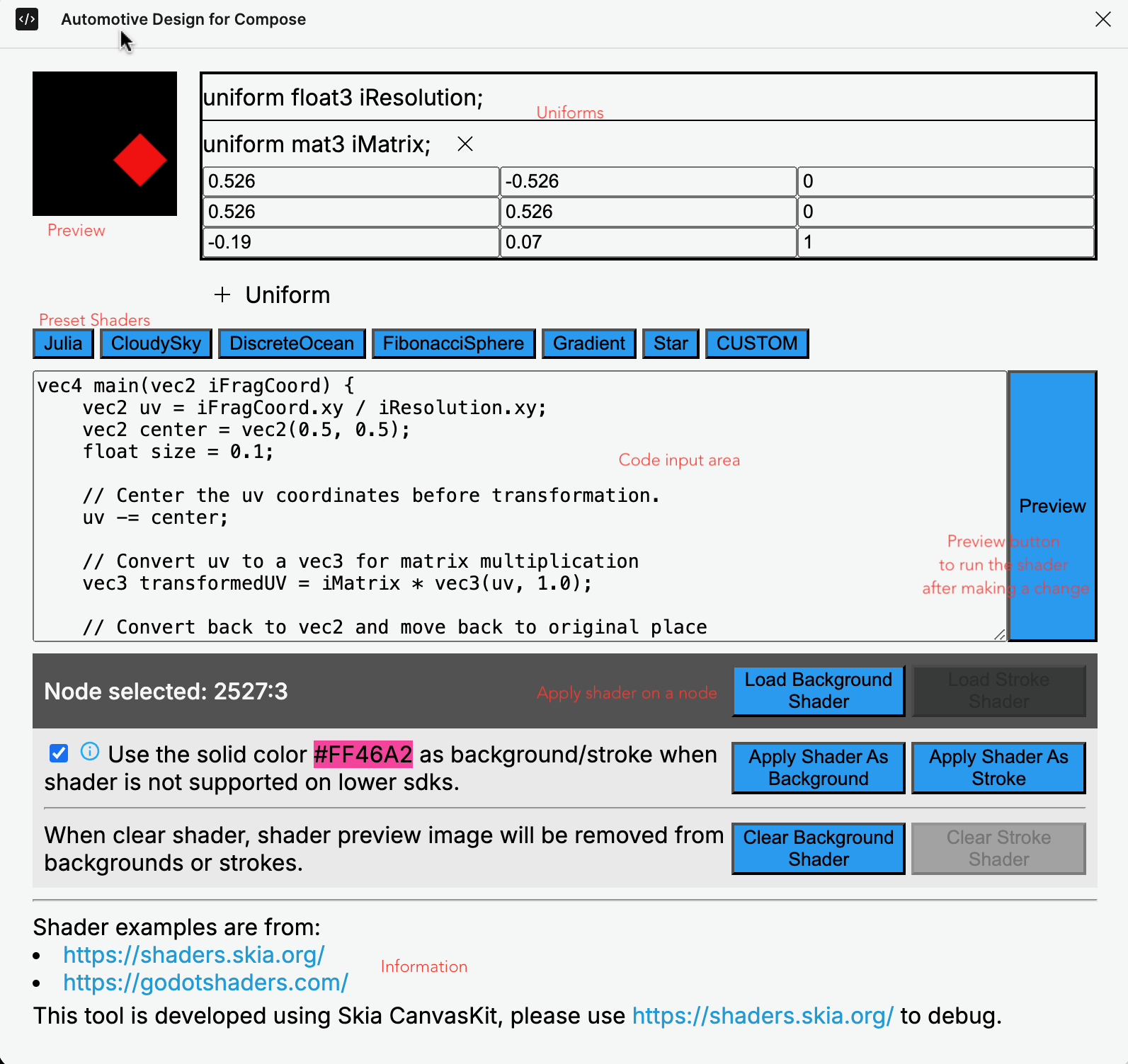
Usage
Applying Shaders
- Node Selection: Select a node in Figma that supports image fills or strokes.
- Plugin Interface: Open the Shader Plugin interface.
- Shader Selection: Choose a shader from the provided list or input your own shader code.
- Uniform Adjustment: Create shader uniforms as needed.
- Apply: Apply the shader to the node’s background or stroke.
When applying the shader as background or stroke, we provide an option to use a fallback color on lower sdks where Android doesn’t support RuntimeShader.
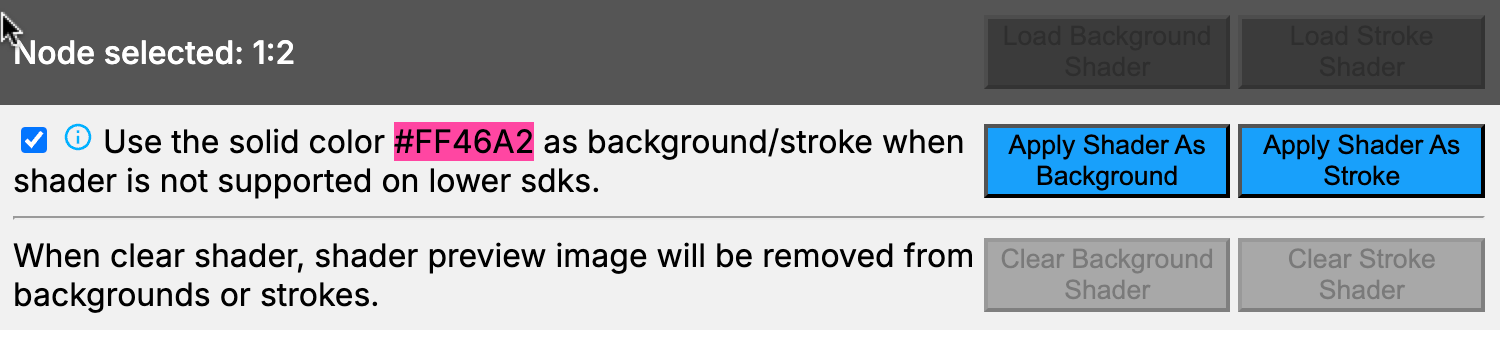
- By checking this box, the node with a shader set will render a highlight pink color to indicate that shader is not working on the device.
- While unchecked, the node will render the background fills, which is the shader preview image, if it is not altered by the designer.
Clearing Shaders
You can either clear a background or stroke shader from a node:
- Node Selection: Select the node from which you want to clear the shader.
- Plugin Interface: Open the Shader Plugin interface.
- Clear: Choose the clear option to remove the shader from the background or stroke.
or use the “Clear All Shaders” plugin menu to remove all the shaders from the current file.
Supported Uniforms
Uniforms are variables that can be used by the shader code. We don’t parse user’s input so all the uniforms need to be created using our + Uniform button.
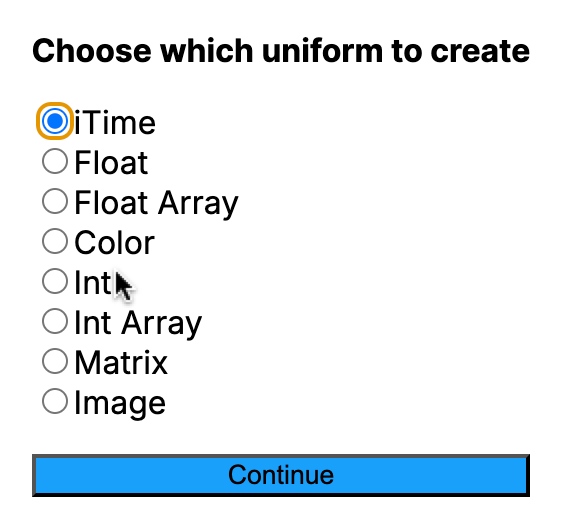
Here are the supported types:
- float: A single floating-point number.
- iTime: A special float uniform that simulates time. We ask users to only create it when it is used in the shader code so when DesignCompose renders it, we only set the iTime uniform when it is used to avoid unnecessary redraw.
- half: Similar to float, but with reduced precision.
- float2, float3, float4: Vectors of 2, 3, or 4 floating-point numbers, respectively.
- color3, color4: Colors represented as RGB (color3) or RGBA (color4) values, whose real shader uniform types are float3 and float4 accrodingly.
- half2, half3, half4: Similar to float vectors, but with reduced precision.
- mat2, mat3, mat4: Matrices of 2x2, 3x3, or 4x4 floating-point numbers.
- half2x2, half3x3, half4x4: Similar to mat, but with reduced precision.
- int: A single integer number.
- int2, int3, int4: Vectors of 2, 3, or 4 integer numbers.
- shader: Refers to another shader, used to create nested shaders. Right now it supports loading an image as input and apply effects on the image using shader code.
For image uniform, an image resolution uniform with type float2 will be created together. The image uniform now only supports uploading from the disk and when the image is loaded, it will set the image size to the image resolution uniform and rerun the shader to preview with the image input. Supported image types are JPG, PNG and GIF(which only renders the first frame). Other image formats may upload successfully but will fail to apply as the shader uniform value to the figma node.
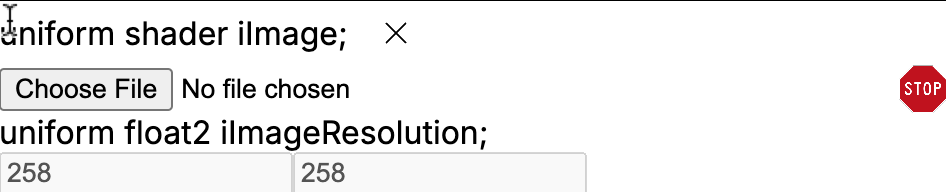
Please be aware that the image input is not written to the plugin data. It is added to the background fills or strokes as an invisible layer. Please do not remove it so DesignCompose can download the image along with the figma file and apply it to the shader code.
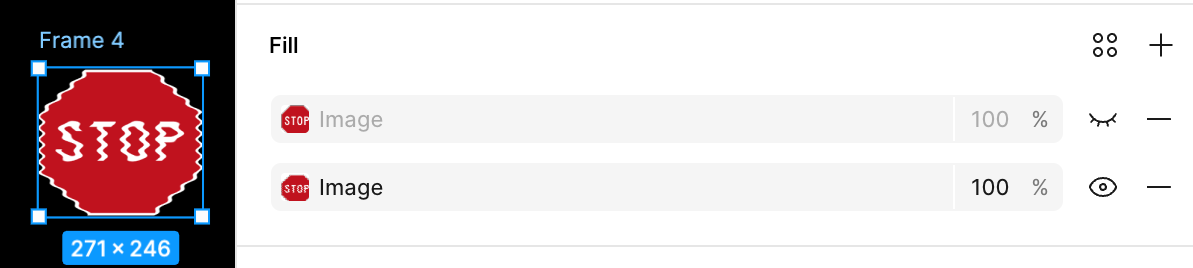
Limitations
- Single Node Selection: The plugin currently supports applying shaders to only one node at a time.
- API Level: Android Graphics Shading Language (AGSL) only works on Android 13 and above.
- Device Density: Shaders render differently on varying screen densities. Developers need to implement density-aware logic within their shader code to ensure consistent appearance across devices.
DesignCompose Customization
DesignCompose reads the plugin data from the figma node and transforms the shader data to a RuntimeShader and a list of shader uniform values to set to the shader. The shader takes priority over the background fills or strokes. We will only render the shader if a shader is set.
Same as other view attributes, we added support to customize the shader uniform values so developer can achieve customized visual effects in the app. There are two types of customizations, uniform customization and uniform state customization, to apply to a node’s background shader or stroke shader. There is also a specific case for iTime which is a uniform state customization but it is a shared customization that is applied to all the nodes.
iTime
iTime simulates the time and we only support it as a global customization that the design doc uses the same iTime uniform simulation among all the nodes.
We provide an infinite simulation starting from value 0.0f using withInfiniteAnimationFrameMillis which provides a time source for display frames. See ShaderHelper.kt. Our implementation:
-
Allows for configuring the frame update interval via the
config_shader_frame_interval_msresource integer. It will result in roughly the minimum of the display frame rate and1000/interval. This interval determines the frequency at which the time value is updated, influencing the smoothness of the animation. A shorter interval will result in a higher frequency of updates, while a larger interval results in fewer updates. This interval can be overridden to ensure optimal performance on lower-end Android devices. -
Multiplies the global
ANIMATOR_DURATION_SCALEsetting with the frame interval and can disable the shader animation if the user sets the animator duration scale Developer Option to 0.
With DesignCompose 0.34.0, iTime customization needs to be set manually to the LocalCustomizationContext.current:
val iTimeFloatState = ShaderHelper.getShaderUniformTimeFloatState()
LocalCustomizationContext.current.setShaderTimeUniformState(
iTimeFloatState.toShaderUniformState(ShaderHelper.UNIFORM_TIME)
)
In 0.35.0, it is more flexible that by default, the build processor will create the iTime states and set it to the CustomizationContext using ShaderHelper’s default implementation. Meanwhile, developer can also set their own implementation of the iTime float state to their design component. The only thing that developers need to do is declare designFeatures = ["shader"] in their DesignDoc annotation:
@DesignDoc(id = "TkgjNl81e5joWeAivmIdzm", designFeatures = ["shader"])
Uniforms
Uniform customizations can be built using ShaderUniformCustomizations which provides two methods for backgrounds and strokes respectively:
customBackgroundShaderUniformscustomStrokeShaderUniforms
We also have helper functions to create a shader float uniform, an int uniform, a float array uniform, an int array uniform and a float color uniform, which are the types supported by a ShaderUniformValue.
Below is an example of how to apply uniform customizations to background shader:
val shaderUniformCustomizations = ShaderUniformCustomizations()
shaderUniformCustomizations.customBackgroundShaderUniforms(
ShaderHelper.createShaderFloatUniform("speed", 0.05f),
ShaderHelper.createShaderIntUniform("iCase", 1),
ShaderHelper.createShaderFloatArrayUniform(
"iLocation", floatArrayOf(0.3f, 0.7f)),
Color(LocalContext.current.getColor(R.color.purple_200))
.toShaderUniform("iColor"),
)
With 0.34.0, image(child shader) uniform values can be customized using a drawable resource but it is discouraged because it has unexpected behavior when toggling the Use local resources option in the design switcher:
val imageCustomization = ShaderUniformCustomizations()
imageCustomization.customBackgroundShaderUniforms(
shaderUniform {
this.name = "iImage"
this.value = shaderUniformValue {
imageRefValue = imageRef {
this.key = ""
this.resName = "ic_stop_sign"
}
}
}
)
In 0.35.0, we added support to customize image uniform values from a drawable resource.
val customImageUniform = ShaderUniformCustomizations()
customImageUniform.customBackgroundShaderUniforms(
ShaderHelper.createShaderImageResourceUniform("iImage", R.drawable.ic_stop_sign)
)
It is also possible to do a customization using com.google.protobuf.ByteString from other input sources. See ImageBytes proto definition.
Uniform States
Uniform state customizations can be built using ShaderUniformCustomizations which provides methods for backgrounds and strokes respectively:
customBackgroundShaderUniformStatescustomStrokeShaderUniformStates
We also have helper functions to create a shader float uniform state from a FloatState, an int uniform state from an IntState, a float color uniform state from State<Color>, a float array uniform state from State<FloatArray>, and an int array uniform state from State<IntArray>.
Below is an example how to apply uniform state customizations to background shader:
val intState = remember {
derivedStateOf { iTimeFloatState.floatValue.toInt() % 5 }.asIntState()
}
val colors =
listOf(
Color(LocalContext.current.getColor(R.color.purple_200)),
Color(LocalContext.current.getColor(R.color.purple_700)),
)
val colorState = remember { derivedStateOf { colors[iTimeFloatState.floatValue.toInt() % 2] } }
val customStates = ShaderUniformCustomizations()
customStates.customBackgroundShaderUniformStates(
intState.toShaderUniformState("iCase"),
colorState.toShaderUniformState("iColor"),
)
Apply Customization to Design
After creating the shader uniform customizations, they can be applied similarly to other types of customizations:
interface BrushFromShaderPluginTest {
@DesignComponent(node = "#stage")
fun MainFrame(
@Design(node = "#stage") rootShaderUniformCustomizations: ShaderUniformCustomizations,
@Design(node = "#color-custom") customColors: ShaderUniformCustomizations,
)
}
Shader and Animations on Components
When a component transitions from variant A to variant B via either Figma interaction or programmatically changing variants, it can perform an animation. The animation animates layout size, background and opacity etc. When applying a shader to the component or its descendent views, we are now also able to animate the shader background or stroke by interpolating its uniform values. However, the animation will only be performed when:
- The shader itself doesn’t animate over time.
- The variants are using the same shader code but with different uniform values.
And the animation only animates a float, a float vector or a matrix which can produce continuous intermediate values. So only the following uniform types are supported:
- float, half
- float2, float3, float4, half2, half3, half4
- including color3, color4 which are presented using float3 and float4.
- mat2, mat3, mat4, half2x2, half3x3, half4x4
The current animation support doesn’t count the customization values in the animation due to the complexity. It will only animate the uniform value set by the figma plugin. If there is a customization, the customized value will be set to the shader instead of the animated value.
Multi-doc support
We support different versions of designs. If the same node from different design docs use different shaders or a different set of shader uniforms, the customizations can include the joint set of customized shader uniforms where undeclared uniforms will be ignored.
Troubleshooting
If you encounter any issues while using the Shader Plugin, try the following:
- Compile and Debug using Skia Playground: Skia playground provides a powerful debug tool and the UI is more user friendly to see the compilation errors.
- Check the Figma Console: Ensure no errors are present in the Figma console.
- Reload: Reload the plugin or restart Figma.
- Contact Support: If problems persist, get in touch with our team for support.
Any suggestions will be welcomed.